Is your system tray full of unused and unwanted icons? We have a quick tip that will hide the ones that you don't use that often.
First, right-click on the Start button and choose Properties. Choose the Taskbar tab and click on the button near the bottom marked Customize...
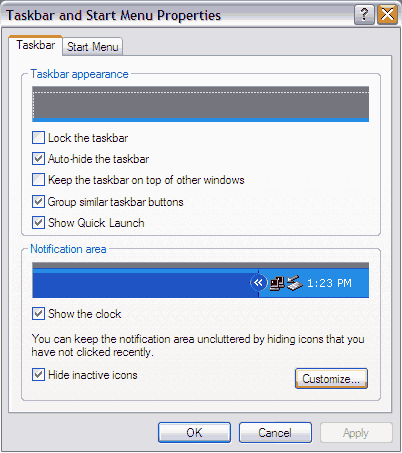
You will now see the Customize Notifications windows below:
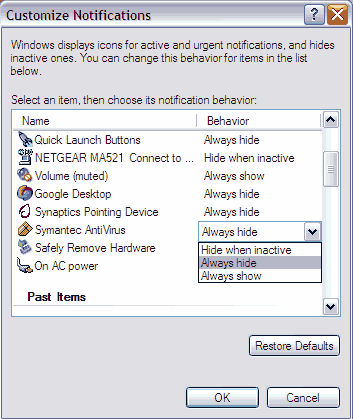
Simply choose "Always Hide" as the behavior for all the icons you no longer want to see. The current icons in your system tray are in the first grouping. Scroll down, and you'll be able to see system tray icons that have appeared in the past.
For instance, I change my volume a lot, so I selected "Always show" for the volume icon. But I never use the Java icon, so I set that one to "Always Hide". If, for some reason, I need to see that icon in the future, I can always click on the left arrow in the system tray to reveal the hidden icons.
