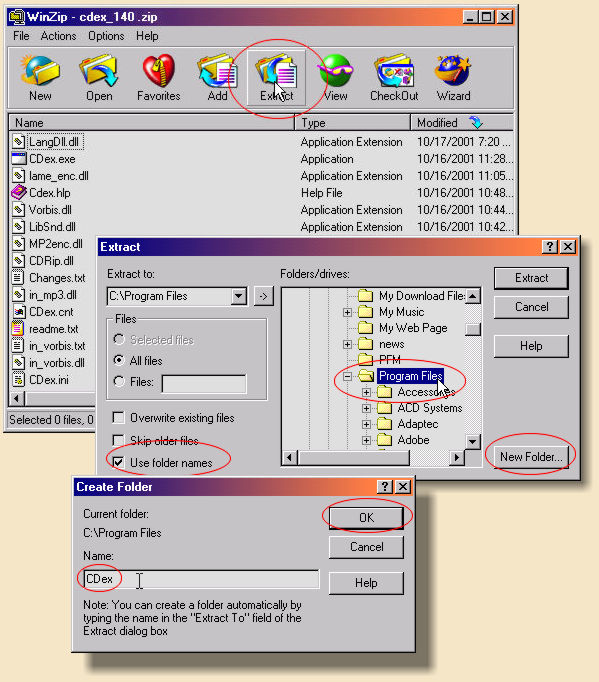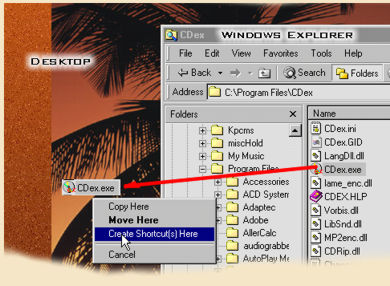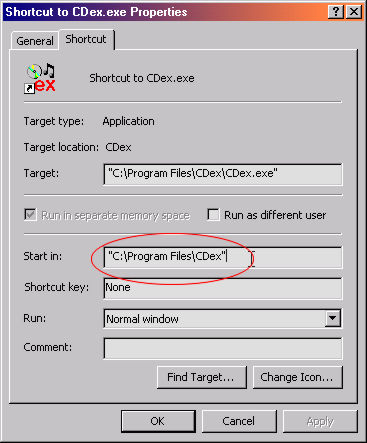CDex Tutorial #1 : Getting Ready |
 |
| by Don Walker | |
| February 29, 2004 | |
|
In preparation for this Series of Tutorials: I assume that you have installed the CDex by running the .EXE file or by unzipping the zip file contents in a folder that you have created. I suggest using (C:\Program Files\CDex). If you use the zip file then follow these steps. 1. Open the zipped file in WinZip.exe.
It is important to use the above procedure if you install CDex using the zipped file because CDex has DLL files that need to be placed in a sub-folder called Plugins. Now, I suggest that you create yourself a short-cut to CDex and place it on your desktop. The image below illustrates how to build your short-cut. (1) Open "Windows Explorer" and go to your CDex install folder. (2) Place "Windows Explorer" off to the side so you can see your desktop. (3) Now, with the Right Mouse Button click and drag the CDex.exe file from "Windows Explorer" to your desktop. (4) When the menu pops up select "Create Shortcut(s) Here". Now you have a short-cut that can be placed anywhere on your desktop.
Once you have your Short-Cut Icon created, Right Mouse click on it and select "Properties" from the menu. It is important that the "Start in:" box contain the folder name that CDex was installed in (See below).
If you use the .EXE file then let CDex install in it's default folder (C:\Program Files\CDexVer#). In any case you will need to know where the folder is located so you can create a desktop short-cut to the program (See above). Also, you need to have a Music CD in your CD-ROM drive and you need to be connected to the Internet. To Do Check-off List: 1. CDex has been installed on my computer and will run.
With this done you are ready to start, so execute CDex if it is not already up and running. Go back to the CDex Main page and select the next lesson. Have a question? Need help? Get free, friendly person-to-person help with your computer questions or spyware questions in our help forums! |