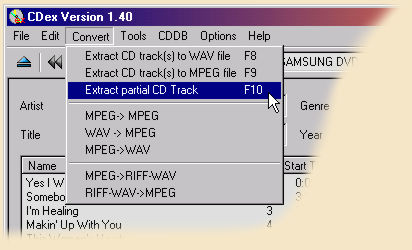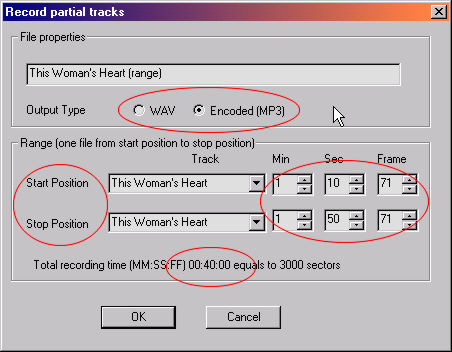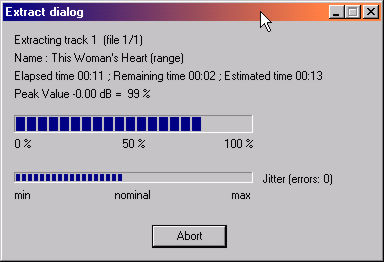CDex Tutorial #9 : Rip Partial CD Tracks |
 |
| by Don Walker | |
| February 29, 2004 | |
|
In this tutorial we will help you rip only part of a CD track to your hard drive as a WAV or an MP3 file. I am not sure if I would ever use this feature, but it is part of CDex so lets give it a try. 1. Select a track in the CDex main window and the select the "Convert" menu and then select "Extract partial CD track" option (Short-Cut key F10).
2. You will get the below dialog box. Let's look at the options we have here.
3. The message window below will be displayed while the track is being built.
4. Your WAV or MP3 partial song track will be placed in your "My Music" folder (C:\My Music). That concludes this lesson so now go back to the CDex Main Page and select the next lesson. Have a question? Need help? Get free, friendly person-to-person help with your computer questions or spyware questions in our help forums! |