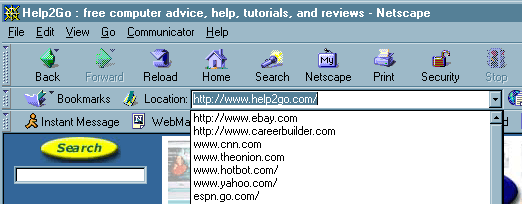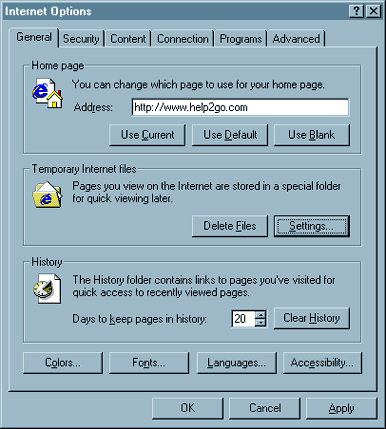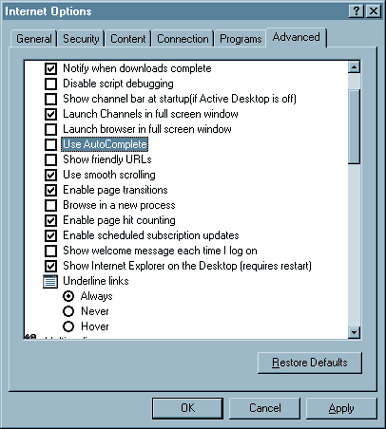Clear Your Web Browser's History |
 |
| by Bill Santry | |
| March 8, 2003 | |
|
Here's a nightmare scenario: Here's another scenario: - Your boss sits down at your computer while you're out to lunch. He decides to use your copy of Netscape to bring up The CNN web site. As he types in www.c, the browser suddenly pops up with www.careerbuilder.com. Now he knows you've been looking around for another job. Your chances for a raise have just gone from slim to none. Some might argue that this is an invasion of privacy, but most companies have written policies that state that office computers are the property of the company and all its contents are open to review at any time. Both Netscape and Internet Explorer have this feature that may cause you embarrassment when someone other than yourself is at the keyboard. It's called History, and this setting determines how long web pages you have visited are stored. To be secure in your web browsing you should know how to erase the virtual footprints you create when exploring the web. In this Help2Go article, we'll show you:
Instructions for Netscape users To clear the History in your copy of Netscape: Click on Edit at the top of the browser window. Click on the Navigator category. That takes care of the History, but you also need to clear the Location Bar. If you click the down arrow at the end of the URL field on your browser, you will see web pages you have recently visited (see Figure 2 below).
We will need to go back to the Netscape Preferences: Now you can leave your computer with peace of mind. Instructions for Internet Explorer users Internet Explorer uses different terminology, but the steps are quite similar: Click on Tools at the top of the browser window (on older versions of IE, it's under the View menu).
To wipe out the History one time, click on the Clear History button. (Note: Clearing the History in Internet Explorer will also delete the entries in the Location bar, known as the Address bar in IE) Now you must prevent Internet Explorer from "filling in the blanks" when you type in a web page address. Internet Explorer calls this feature Auto Complete. From the Internet Options window (Figure 3), click on the tab labeled Advanced. Now you will see the picture in Figure 4:
Scroll down to the Auto Complete option and uncheck it. There you go. Now you don't have to worry about someone finding out you tried to buy The Complete Recordings of Englebert Humperdink on eBay. Whew! Editors Note In IE6 open IE and then click "tools" then "Internet Options". After, click the "content" tab and then click "AutoComplete" button and then clear 'Web addresses and/or Forms and/or User Names and Passwords on Forms'. Alternatively, you can totally disable the AutoComplete feature by disabling it in "Tools" > "Internet Options" > "Advanced" tab > then UNcheck "Use inline autocomplete" > click "Apply" button > click "Ok" button. Thanks to PartieHonteuse for this.
Have a question? Need help? Get free, friendly person-to-person help with your computer questions or spyware questions in our help forums! |