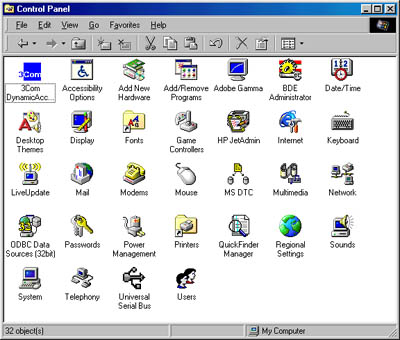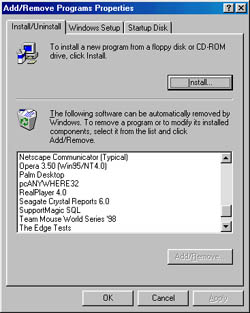Uninstall Software |
 |
| by Oscar Sodani | |
| March 26, 2003 | |
 Oscar Sodani is a founder of Help2Go and owner of Help2Go Networks, an IT consulting firm in the Washington D.C. area. Oscar holds the CISSP certification as well as industry certifications from Microsoft, Cisco and Novell. Let's face it: sometimes we purchase a piece of software with the best of intentions, but that software just doesn't live up to our dreams. Whether it was a paint program that was supposed to let you draw like Da Vinci, an educational program that was supposed to teach you Spanish in 24 hours or less, a utility that was supposed to make your computer faster and easier, or the latest and greatest game -- it just didn't perform as expected. And now it is just sitting there, wasting precious hard drive space that you could be using for your latest purchase. In this article, you'll learn how to:
The Control Panel The Control Panel is home to little programs that let you control the way Windows works. One of the key programs in the Control panel is Add/Remove Programs. This handy "applet" will list the software programs that have been installed on your PC, as long as those programs conform to Windows standards. For instance, you can be sure that large programs like Microsoft Office or Quicken will appear listed if they are installed on your system. However, programs written by small companies that you download off of the Internet may not always appear in this list. Another reason that as a beginner, you should only use recognized commercial software. To get to the Control Panel, click on the Start button and choose Settings. Then click on Control Panel. A window will pop up that looks like Figure 1: (These images were taken from Windows 98. Windows 2000 and Windows XP will look slightly different.)
Don't worry if you don't see all the icons listed here, or if you see icons that aren't in this image. Most people's control panels will differ somewhat -- it has to do with the kind of computer you have and what programs you've installed. Double-click on the icon labeled Add/Remove Programs. Now you will see a box similar to the following:
The bottom half of the box lists all of the programs that have been installed on your computer, either by you or by your manufacturer. Again, the programs that you have listed will differ from the list shown in the image above. From here, it is very easy to uninstall a program. Simply click once on the program you want to get rid of, and then click on the Add/Remove... button. In most cases, a "wizard" box will pop up and ask if you are sure that you want to remove it. Click "Yes", and if other boxes come up, just select the proper button. If you are unsure about what to press, just keep clicking "OK" or "Next" -- the default options will be used, and they are always a safe bet. *Note: A "wizard" is a program that is designed to take you through a process with minimal effort, usually by offering you options and letting you click "Next" or "Back". Wizards include programs that let you install software, un-install software, or do common tasks (like mail merging in your favorite word-processor). In some circumstances, a box will pop up asking if you are sure you want to delete a particular file, because another program may need it to run. In these cases, the safe bet is to choose to keep the file. It may take an extra smidgen of hard drive space, but at least you'll be sure that all your programs will keep running. That's it folks. Uninstalling is easier than installing software, because most uninstall programs are sophisticated enough to uninstall automatically. There are several uninstall utilities available, like Uninstaller and Cleansweep. We'll soon have a review of these products, but for the most part, we recommend these only to advanced users. Now you know how to get rid of old programs and clear up some space on your hard drive! Have a question? Need help? Get free, friendly person-to-person help with your computer questions or spyware questions in our help forums! |