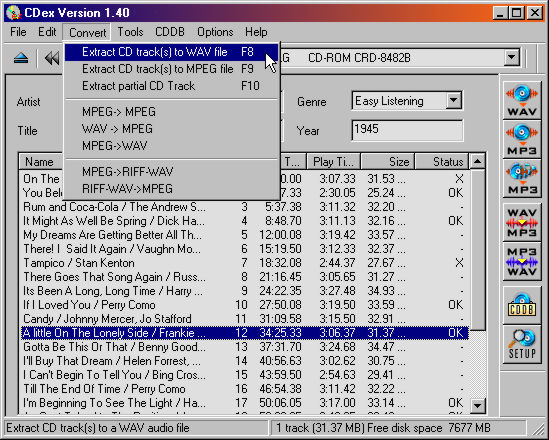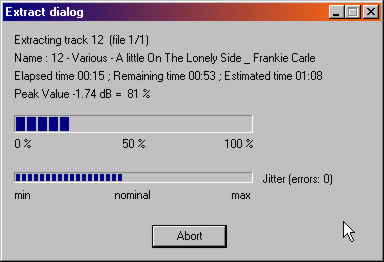CDex Tutorial #6 : Ripping CD Tracks to WAV Files |
 |
| by Don Walker | |
| February 29, 2004 | |
|
Ripping CD Tracks to WAV Files on your hard Drive. 1. Select one track with your left mouse button.
2. Now select the “Convert” menu and select the “Extract CD Track(s) to WAV Files” (Short-cut key F8). At this point CDex will rip a track and place it in your C:\My Music folder in a sub-folder name from the "Artist Name – Album Name". You will see a window similar to the one below while the file is being created. Once you are finished check and make sure the file is there. 3. Unlike our example above you may want to select all tracks and you can do that with the process of Left Clicking the top track and then hold done the shift key while Left Clicking the bottom track. This will select all tracks between the two left clicks. If you want to just select ALL track then on your keyboard hold down the Control key and the “a” key at the same time. 4. This concludes this lesson now go back to the CDex Main Page and select the next lesson. Have a question? Need help? Get free, friendly person-to-person help with your computer questions or spyware questions in our help forums! |