Using your Creative Vado HD with iMovie |
 |
| by Oscar Sodani | |
| February 12, 2009 | |
 Oscar Sodani is a founder of Help2Go and owner of Help2Go Networks, an IT consulting firm in the Washington D.C. area. Oscar holds the CISSP certification as well as industry certifications from Microsoft, Cisco and Novell. Luckily, the AVI files produced by the Vado HD can be easily converted to the Quicktime MOV format with no loss in quality. And the utility you'll use to make the conversion is free! Download ffMpegX and follow the instructions on this page. It can get a little complicated because you ALSO have to download a separate ZIP file for the mencoder and mplayer binaries. Download that file and copy it to your Applications directory. Then open the ffMpegX disk image and copy it to Applications as well. Run ffMpegX, and the installer will ask you for the location of the ZIP file - just find it in Applications, and you're all set. When ffMpegX launches, just open your Vado HD AVI file in the interface. Then, under Target format, choose the .MOV - mpeg4 preset. Click the encode button, and in a few minutes you'll have a MOV file that Quicktime and iMovie can deal with!
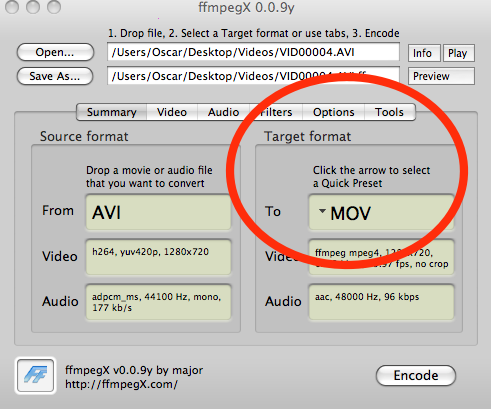
Have a question? Need help? Get free, friendly person-to-person help with your computer questions or spyware questions in our help forums! |


