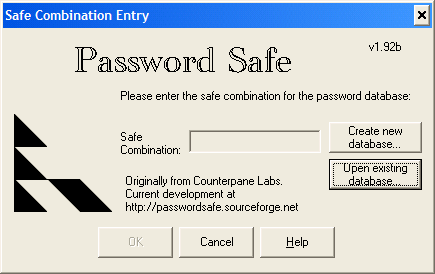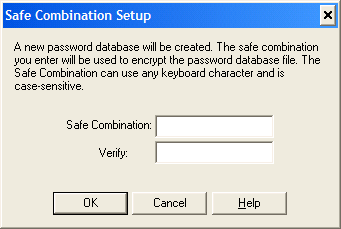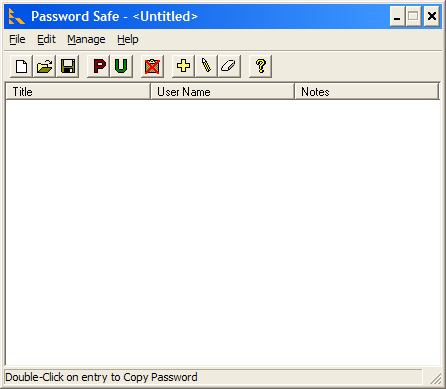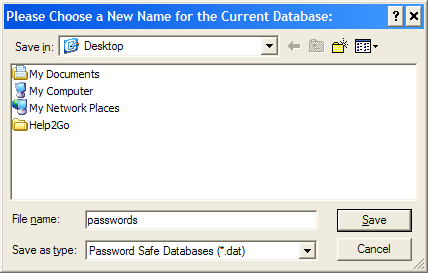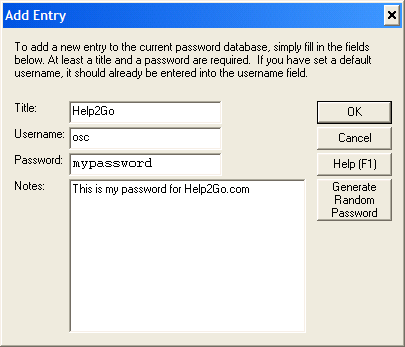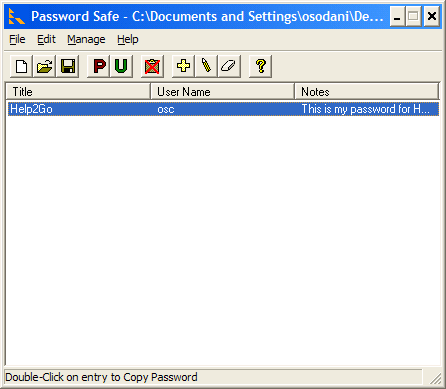Store Your Passwords Securely |
 |
| by Oscar Sodani | |
| September 7, 2003 | |
 Oscar Sodani is a founder of Help2Go and owner of Help2Go Networks, an IT consulting firm in the Washington D.C. area. Oscar holds the CISSP certification as well as industry certifications from Microsoft, Cisco and Novell. The Baltimore Sun reported on "password rage" -- a made-up term for the frustration people feel about having to remember too many passwrods and PIN numbers. As a computer administrator, I have hundreds of usernames/password combinations for all my different clients. Password Safe is an excellent, free program helps me keep all those passwords safe and secure. This tutorial will show you how to use it. Password Safe is a free, open source program that has the unique quality of being both easy to use AND being extremely secure. It uses the Blowfish cryptography algorithm to protect all of your passwords with one "safe combination". It runs on all versions of Windows, and there's no spyware. You can download the program here. Once you've downloaded it, just unzip the files, and then run the "pwsafe.exe" program. You don't have to "install" the program. You can put the extracted files anywhere on your hard drive, your network, or even a diskette, and run the program from there. Your passwords are kept in an encrypted database file which you can store anywhere. You'll be prompted to create a "safe combination", which will provide access to all of the other passwords you type in.
This is the first thing you'll see when you run Password Safe. Click on the Create New Database button.
Now it asks you for your safe combination. This is a case-sensitive password, meaning that "mypassword" is NOT the same as "MyPassword". All characters, including spaces, are allowed in the safe combination.
This is the main Password Safe screen. The first thing you should do is to click on the Save icon (or choose Save from the File menu).
Now choose a place where you would like your password database to be saved. Again, this can be anywhere on your hard drive, on a diskette, or on a network server. I recommend saving it in your My Documents folder. After you save, you'll be returned to the main Password Safe screen. Now click on the + icon to add a new password to the database.
Now you can add a new password. Fill in the name of the web site or system that the password is for, your username, your pasword, andif you like, a description. When you are done, hit OK.
Click the Save icon to save your entry. That's all there is to it! Enter as many passwords as you like -- there's no limit. I have almost 100 passwords in my Password Safe database. To retrieve a password, just open up Password Safe, enter your safe combination, and click on the password you want to view. You even have the option of copying the password to the clipboard for easy pasting into your application or web browser. If you haven't yet, check out Help2Go's How to Choose a Good Password. If you have any questions about using Password Safe, post a question to the Q&A forum. Have a question? Need help? Get free, friendly person-to-person help with your computer questions or spyware questions in our help forums! |