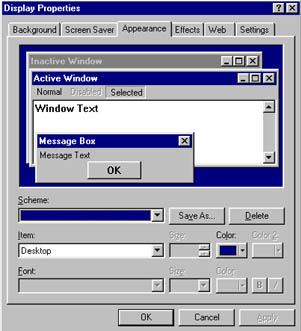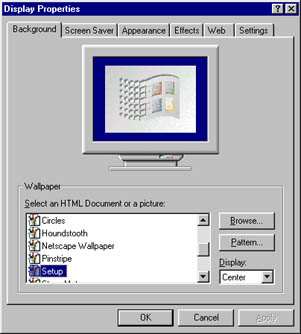Change Your Desktop Background & Wallpaper |
 |
| by Oscar Sodani | |
| April 9, 2003 | |
 Oscar Sodani is a founder of Help2Go and owner of Help2Go Networks, an IT consulting firm in the Washington D.C. area. Oscar holds the CISSP certification as well as industry certifications from Microsoft, Cisco and Novell. There's nothing like sitting down to a bland computer, with its drab green background and twisty-line screensaver. BO-RING! You can make your Windows 98 computer more inviting by changing a few simple settings -- you'll be glad you did. With this guide, our aim is to show you:
Wallpapering Can Be Fun! Your desktop wallpaper is the background of your desktop, what your icons like My Computer lie on top of. By default, Windows has no wallpaper, and it uses a drab desktop color (usually green). Our first step is to change that color. Then we'll move on to changing the wallpaper. It would be a good idea to print this page out so that you can follow the instructions without switching back and forth. Changing the Desktop Background Color in Win98 1) Minimize or close all your programs, so all you see is the standard Windows desktop. 4) The Display Properties dialog box should now be on the screen. Click on the tab marked "Appearance".
5) In the lower part of the screen, you'll see where it says Item: and Desktop. To the right of that, there is the option to change the color of the desktop. Click on the color and choose another. When you are ready to see the change, click on the "Apply" button. *Note: The "Apply" button implements your changes while letting you stay in the dialog box to make additional changes. The "OK" button implements the changes and closes the dialog box automatically. You've done it! Now you can go back any time and change the color of the background. Windows also comes with "schemes" of colors, preset colors for your windows, text, and background. You can select schemes in the same dialog box by clicking on the "Scheme" selection box. Changing the Desktop Wallpaper in Windows 98 Desktop wallpaper goes OVER the desktop background color you select. You cannot use both at the same time. Think of it as putting up wallpaper in your living room -- of course it is going to cover up the white paint on the walls! 1) Once again, minimize or close all your programs. 2) Use the right mouse button to "right-click" on an empty part of the Desktop 3) Choose Properties from the pop-up menu -- you will see the Background tab of the Display Properties.
4) Choose the "Setup" wallpaper as illustrated in Figure 2. Make sure that the "Display" option to the left is set to "Center" -- this will center the Windows image on your screen. Click on "Apply". You've just changed your wallpaper! Did you know that you can set your wallpaper to be ANY image you see on ANY web page? At the top of the page you will see the Help2Go logo (you know, the red arrow). Let's make this your wallpaper, as a test. You can remove it or change it once we've gone through these steps. 1) Right-click on the Help2Go logo. 2) Choose the "Set as Wallpaper" option from the pop-up menu. Now minimize or close your web browser -- the logo is now at the center of your desktop! Go to the "Background" dialog box shown in Figure 2 by following the steps above. Notice you can now select "Netscape Wallpaper" (if you use Netscape) or "Internet Explorer Wallpaper" (if you use IE) as your wallpaper. Fiddle with the Display setting -- change it from "Center" to "Tile". Click Apply. Pretty ugly, huh? Now change "Tile" to "Stretch". Even uglier. Change your wallpaper back to the image of your choice. Click OK. Now go out on the 'net and find your own favorite wallpapers! A search on google for Wallpaper will get you started. Try Digital Blasphemy: they've given me some of my favorite wallpapers. Have a question? Need help? Get free, friendly person-to-person help with your computer questions or spyware questions in our help forums! |