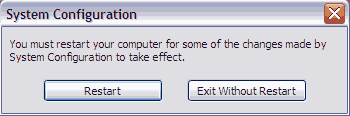Disable Programs Running at Startup |
 |
| by Oscar Sodani | |
| January 2, 2006 | |
 Oscar Sodani is a founder of Help2Go and owner of Help2Go Networks, an IT consulting firm in the Washington D.C. area. Oscar holds the CISSP certification as well as industry certifications from Microsoft, Cisco and Novell. Often times, we advise people to disable a program that is set to run every time that Windows starts up. In this instance, we are going to pick on qttask.exe (the ubiquitous yet useless QuickTime program) - but you can substitute any number of useless programs in its place when going through this tutorial. To stop a program from running at startup, we'll use the Windows utility msconfig. First, close down any programs you have open (you may want to print out this article first). Next, click on the Start button and choose Run... In the Run box, type msconfig and press Enter.
Choose the Startup tab. This tab contains all of the programs that are set to run on startup.
We do not recommend that you mess around too much here. Disabling programs you need could cause your computer to act in strange ways and may cause some programs not to work. Get advice (from a site like Help2Go!) before disabling a program. Find the program you want to stop from running every time that Windows starts, and uncheck it. In this case, we found the qttask.exe program and unchecked the box. Next, hit the OK button. You will be asked whether you would like to restart the computer now or later.
Have a question? Need help? Get free, friendly person-to-person help with your computer questions or spyware questions in our help forums! |